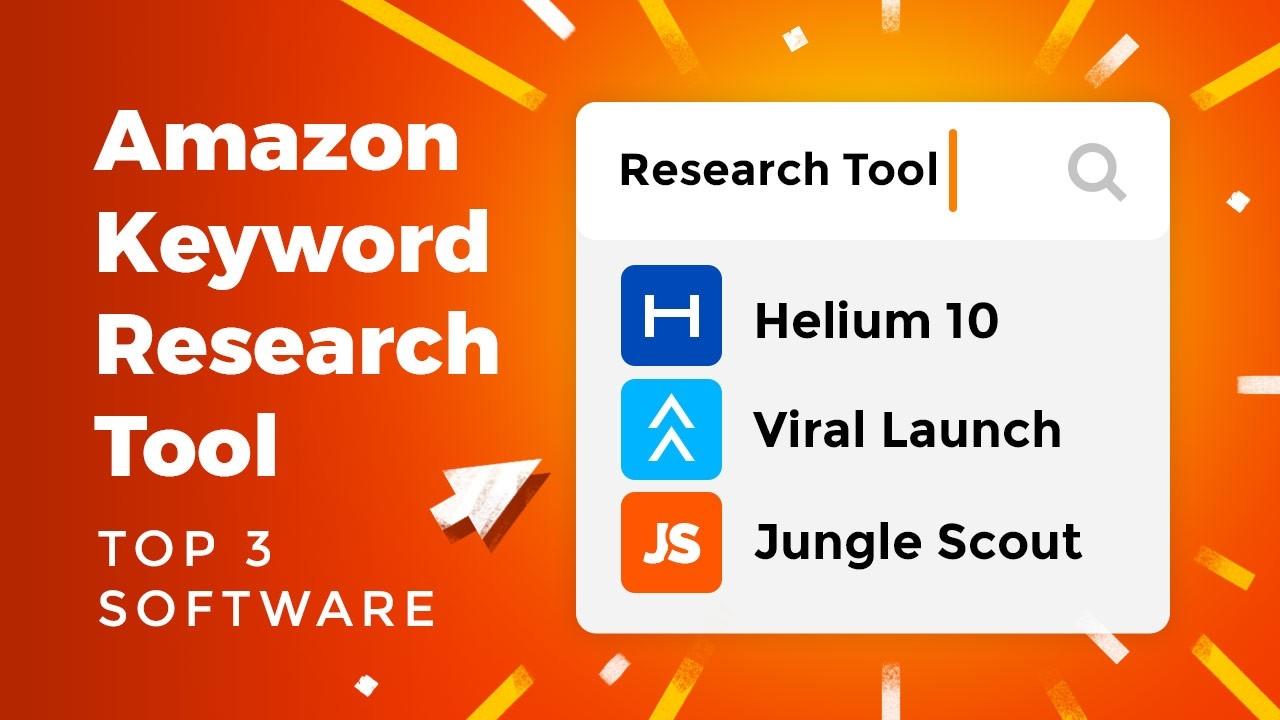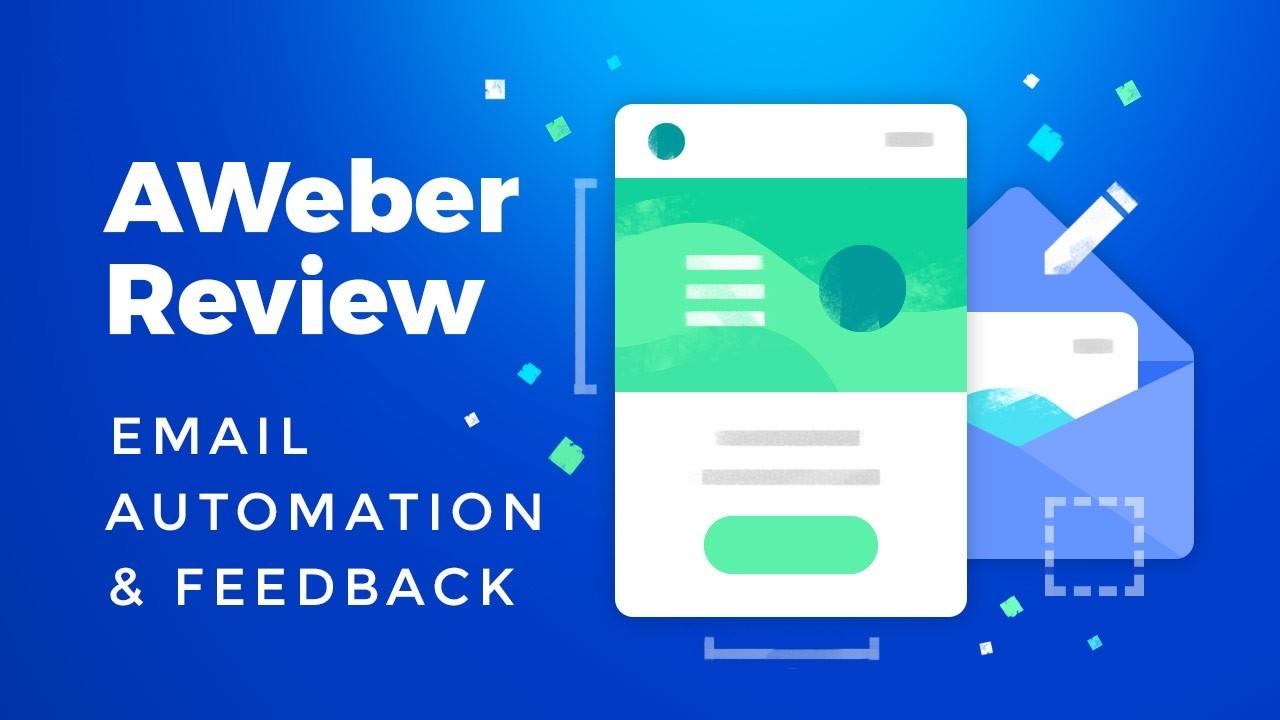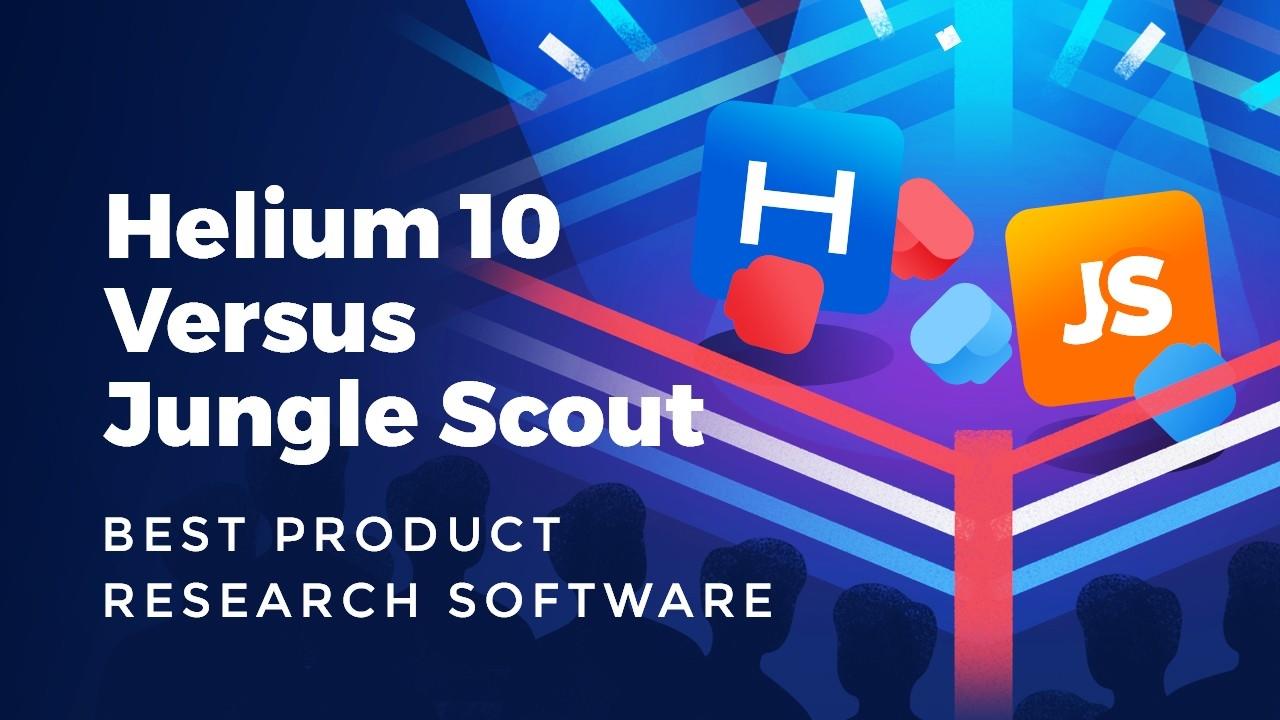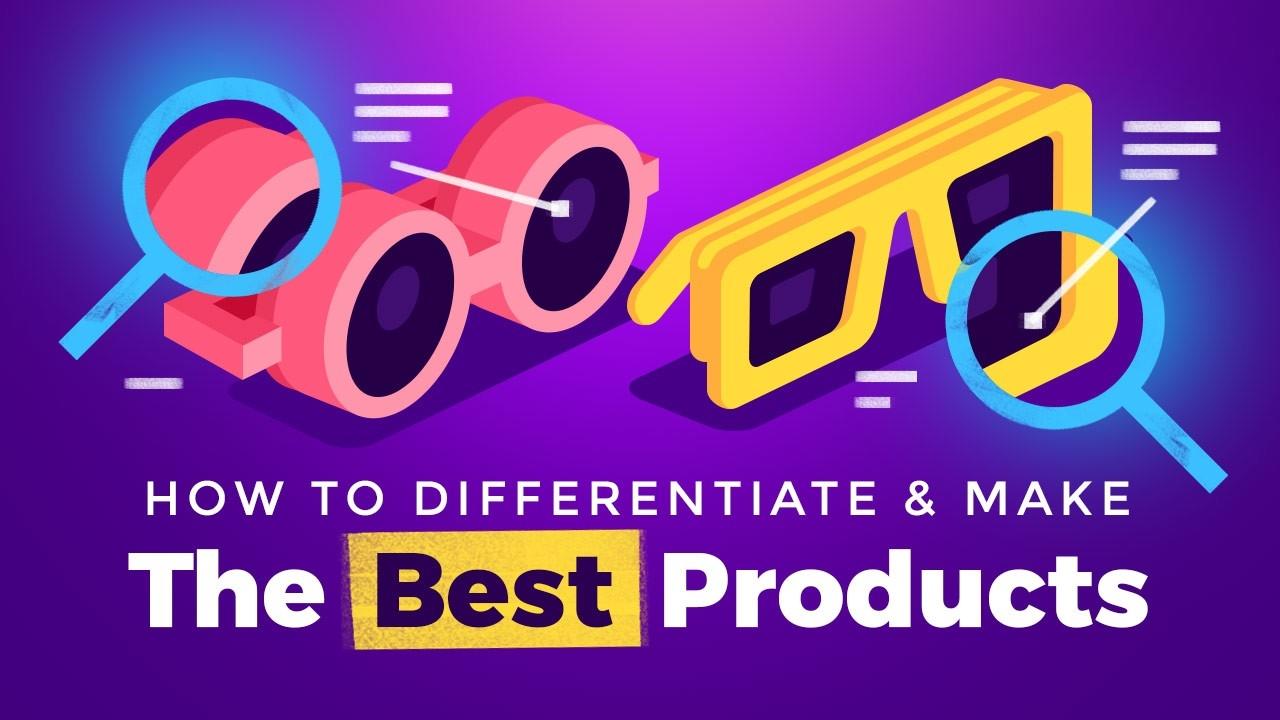Open Amazon Seller Account: Sign Up & Start Selling On FBA Today
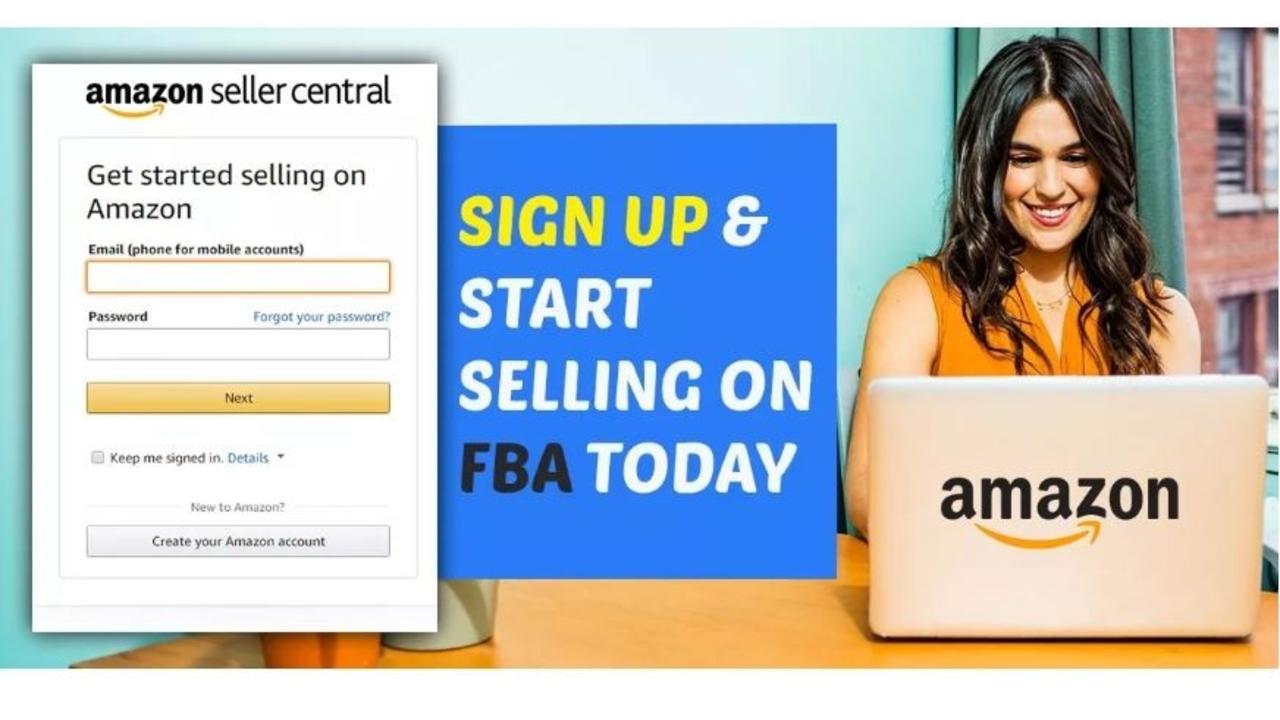
Are you ready to join over 3000 new sellers who open Amazon seller account every day?
Opening an Amazon FBA seller account is the first step in your Amazon career. Starting your very own (and maybe first) Amazon FBA Business might sound a little intimidating at first, but not to worry; we'll cover step by step, how you can open an Amazon seller account in 2019.
It's very important that you correctly set-up your Amazon Seller account so you can begin selling and earning money right away. Below is a detailed walkthrough on how you can sign up for an Amazon seller account.
If you're looking for the most comprehensive online course for selling on Amazon FBA, The Last Amazon Course has got you covered.
Check out How To Sell On Amazon so you can be equipped with the right information for a successful Amazon career.
Amazon Seller Account Requirements
Before we begin the registration process to open Amazon FBA seller account, make sure you have the following information ready.
- Your contact information - This includes your legal business name, address, phone number etc.
- Email address - You should create a designated email account for your business. You will frequently receive important emails from Amazon.
- Credit card - You need a credit card with a valid billing address. If your card is not valid, Amazon will cancel your registration. If you don't have a credit card, a debit card will also work.
- Phone number - You will need to have your phone close by during the registration process for verification purposes.
- Banking information - You will need to provide Amazon your bank's routing and account number to set up direct deposit.
- Tax identity information - Amazon is required by the IRS to collect and report your tax information. You will need to have either your company's Federal Tax ID number or your social security number to register.
Amazon Selling Plans
You should also review and consider the selling plan that would best fit your situation. You have two options on Amazon, you can sell as an individual or sell under a professional account.
If undecided, keep in mind that you can also start as an individual seller and upgrade to a professional account at any time. We cover step-by-step how Amazon change selling plan works.
** amazon change selling plan ou will find a step-by-step manual on how to change from professional to an individual on Amazon
Amazon Individual vs Professional Account
Individual Accounts
You don't pay subscription fees with Individual seller accounts on Amazon. Individual plans are best for sellers who plan on selling fewer than 40 items a month. Keep in mind, although there is no monthly subscription fee, you pay $0.99 per sale as a fee to Amazon.
- Best when selling under 40 units per month.
- There could be other referral selling fee.
- Allows you to work with a single listing.
- Unable to list products not already on Amazon.
- Some categories will be restricted.
Professional Accounts
Professional accounts are best for sellers who plan on selling more than 40 items per month. Under this account, you would pay a monthly subscription fee of $39.99 but no additional fees per sale.
- Best for sellers doing 40 or more sales per month.
- There are referral fees for your sales.
- Able to create new product listings.
- The ability to run marketing campaigns with PPC
Change Amazon Selling Plan
Here is how you change your selling plan from individual to professional on Amazon. To change back from professional to individual selling plans follow the same process.
Step 1. Log in to Seller Central and click ' Settings'

Step 2. In the 'Your Services' section, click 'Manage'.

Step 3. Find the 'Sell on Amazon' section and click 'Downgrade' to change from a professional account to individual. To change from Individual to professional click 'Upgrade'.

Step 4. Lastly, Amazon will ask you to verify. Click 'Proceed' and you are good to go.

How to Open Your Amazon Seller Account
To sell on Amazon you first need to create an Amazon seller account. Follow these steps to open your seller central account in no time.
Here is everything you need to open your seller account:
- Your contact information - This information includes your legal business name, address, phone number, etc.
- Email address - You should create a designated email account for your business. You will frequently receive important emails from Amazon
- Credit card - You need a credit card with a valid billing address. If your card is not valid, Amazon will cancel your registration. If you don't have a credit card, a debit card will also work.
- Phone number - You will need to have your phone close by during the registration process for verification purposes
- Banking information - You will need to provide Amazon your bank's routing and account number to set up a direct deposit.
- Tax identity information - Amazon is required by the IRS to collect and report your tax information. You will need to have either your company's Federal Tax ID number or your social security number to register
Once you are ready, let's get started.
Step 1: Go to Amazon Services and Choose Your Amazon Selling Plan

Individual selling plan
With the individual selling plan on Amazon, you pay $0.99 plus other selling fees per sale but no monthly subscription fee. This plan is recommended for people looking to sell fewer than 40 items per month.
Professional selling plan
With the professional account, you pay a monthly fee of $39.99 and other selling fees. What Amazon refers to as "other selling fees" are largely determined by the size and weight of your products.
After you chose the selling plan, proceed through the process and create your Amazon account. The process is relatively straightforward
Step 2: Choose your business location and business entity type

If you don't have a registered entity, choose "individual seller".
Next, you will have to provide Amazon with some information about yourself.
Step 3: Fill out your individual information and verify your account
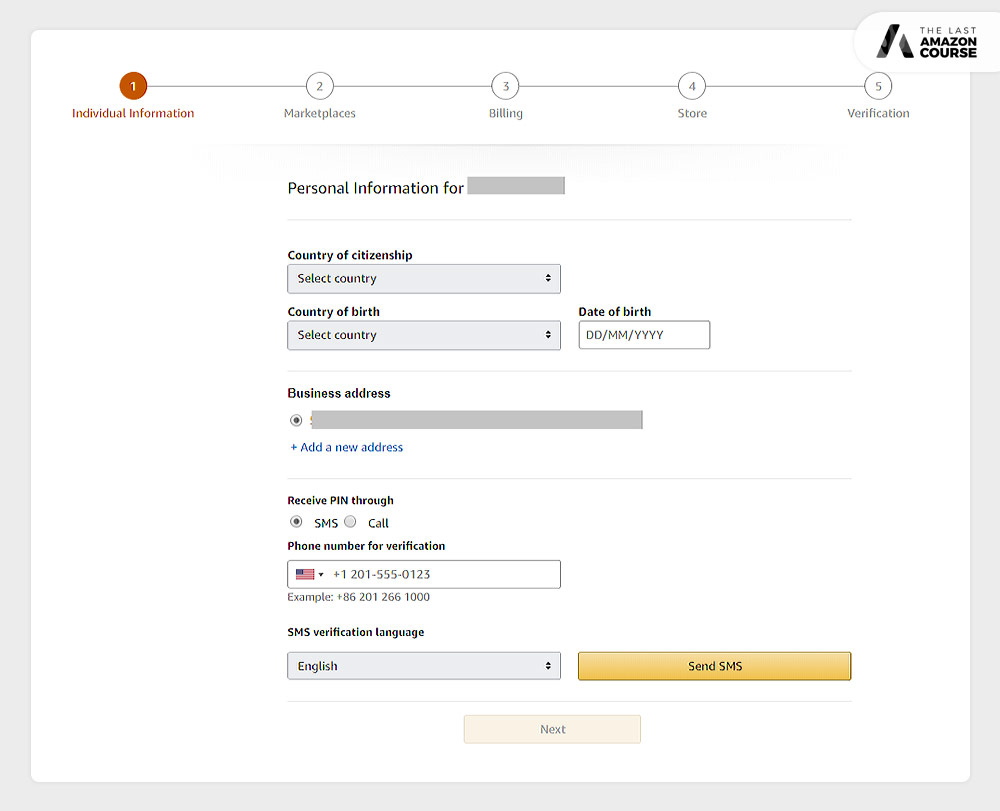
You will need to verify your account through a phone call or text before moving on to the next st step. Once you verify, you can set up your direct deposit so Amazon can pay you.
Step 4: Choose the marketplaces you want to sell in

Once you complete the marketplace, proceed to the last step.
Step 5: Provide Amazon your billing information

It is very important you sign up with a valid credit card or debit card. If your card is invalid Amazon will cancel your registration which you don't want.
Step 6: Pick a store name for Amazon

Once you pick a name for your Amazon store, verify your information is correct and you'll be all set to go.
Congratulations! You have officially opened your Amazon seller account. Great job taking action and following through! You are now closer to running your very own - successful - Amazon FBA business.
If you want to learn how to sell on Amazon and do so successfully, all the information you will ever need is in The Last Amazon Course.
It's simply the most comprehensive Amazon course out to date! With 300+ videos taught by 7-8 figure SUCCESSFUL Amazon sellers and industry experts.
Amazon Seller Central Dashboard

Amazon seller central is like home base for Amazon sellers. This is where you will add/track inventory, see all your orders and sales, as well as messages from customers. It is very important for you to familiarize yourself with the Seller Central dashboard along with its tools and resources.
First time logging into Seller Central
**It's very important you follow this step directly after opening your Amazon seller account.
To finalize your account registration, Amazon will require you to sign in to Seller Central using a "One-Time Password" on your FIRST time logging in after you register. This one-time password is also time-sensitive. You must use the code WITHIN 10 minutes of receiving the email.
If the code expires, simply reattempt to log in using your original password created during registration. This will generate another one-time password and automatically send it to your email account. Once you successfully log in using the one-time password, you good to use your original password moving forward.
Below is an example of an email from Amazon, containing the code and instructions for properly logging into Seller Central on your first time after registering your account.

Learn more: What To Sell On Amazon FBA In 2019: A Blueprint For Success
How to open an Amazon Seller account in 2019:
Here is how you open Amazon seller account:
- Go to Amazon Services and create your Amazon account choose between individual or professional selling plan.
- Fill out the seller information Agree to seller terms and provide your information.
- Set up your billing and deposit methods Enter billing and deposit information you wish to use.
- Provide your tax information You will need to have either your company's Federal Tax ID number or your social security number.
- Set up two-step verification Amazon will require you to enable Two-Step Verification before you can access your account.

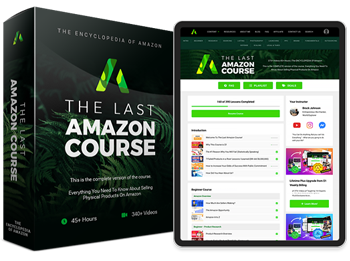
Over 375+ videos (45+ hours)
Interviews with other million dollar sellers and CEO's, and much more